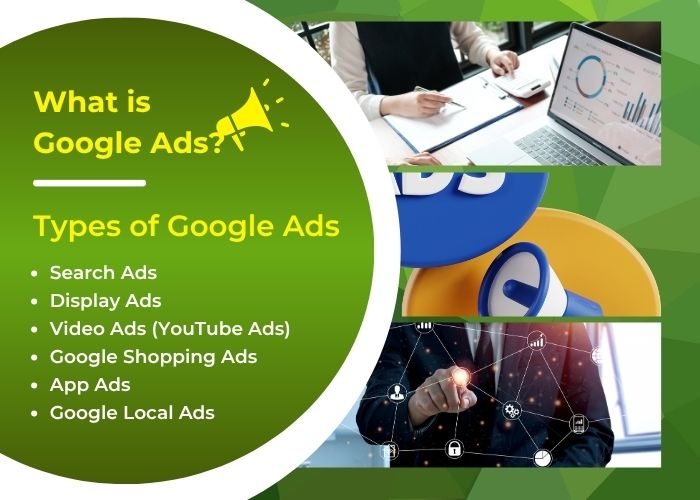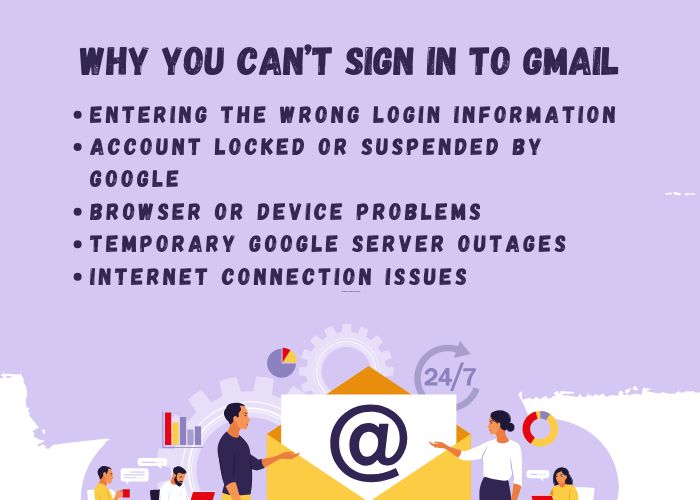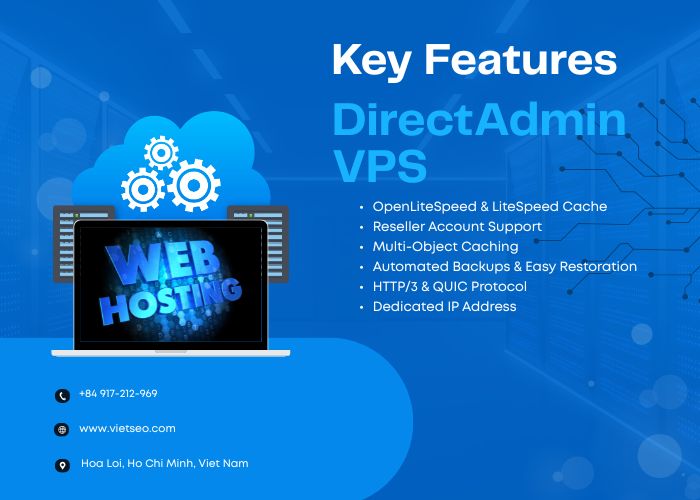What is Stripe? Installing Stripe on WordPress and Custom-Coded Websites
What is Stripe?
1 Overview of Stripe
Stripe allows you to accept payments via credit cards, debit cards, digital wallets like Apple Pay, Google Pay, and various other methods depending on the region. In addition, Stripe offers services such as subscriptions, one-time payments, refunds, tax management, fraud prevention, and many other developer tools.
2 Benefits of Using Stripe
- Easy integration: Stripe provides powerful APIs, SDK libraries, and plugins for many platforms.
- High security: Stripe complies with PCI DSS Level 1 – the highest level of security standard.
- Modern user interface: Stripe's checkout is user-friendly and optimized across all devices.
- Global support: Stripe operates in over 40 countries and supports multiple currencies.
- Reporting and analytics: The Stripe Dashboard helps track transactions, analyze data, and export detailed reports.
Guide to Installing Stripe on WordPress
WordPress is the most popular CMS platform in the world. To integrate Stripe into WordPress, you can use the WooCommerce plugin or other standalone Stripe-compatible plugins.
1 Installing Stripe via WooCommerce
Step 1: Install WooCommerce
- Go to WordPress Dashboard > Plugins > Add New.
- Search for “WooCommerce,” click Install, then Activate.
- Set up the store as instructed (country, product type, currency, etc.).
Step 2: Install the Stripe Plugin for WooCommerce
- Go to Plugins > Add New again.
- Search for “WooCommerce Stripe Payment Gateway.”
- Click Install, then Activate.
Step 3: Connect to Your Stripe Account
- Go to WooCommerce > Settings > Payments.
- Choose Stripe – Credit/Debit Cards and enable this payment method.
- Click Manage and enter your API keys:
- Log in to dashboard.stripe.com
- Navigate to Developers > API Keys
- Copy the Publishable Key and Secret Key, then paste them into WooCommerce settings.
- Save the configuration.
Step 4: Test the Payment
You can enable Test Mode to experiment before going live. Stripe provides test cards you can use.
Example:
- Card number:
4242 4242 4242 4242 - Expiry date: any valid future date
- CVC: any 3-digit number
2 Using Standalone Plugins
Aside from WooCommerce, you can use other plugins like:
- WP Simple Pay (easy to use, no shopping cart required)
- Stripe Payments (simple solution to sell products/services)
Guide to Installing Stripe on Custom-Coded Website (HTML/CSS/JS + PHP)
If you’re not using a CMS like WordPress and are building your website from scratch, you can still integrate Stripe using its API. Stripe provides SDKs for various languages such as PHP, Node.js, Python, Java, etc.
Below is a basic guide using PHP.
1 Create a Stripe Account and Get API Keys
- Visit stripe.com and register an account.
- Go to Dashboard > Developers > API Keys
- Save the two keys:
- Publishable key
- Secret key
2 Install Stripe PHP SDK
Stripe supports installation via Composer:
composer require stripe/stripe-php
If not using Composer, you can download the library from GitHub Stripe-PHP and include it manually in your project.
3 Create a Payment Form (checkout.html)
<form action="charge.php" method="post" id="payment-form">
<input type="email" name="email" placeholder="Your email" required />
<script
src="https://checkout.stripe.com/checkout.js" class="stripe-button"
data-key="pk_test_your_publishable_key"
data-amount="5000"
data-name="Sample Product"
data-description="Demo transaction"
data-image="https://yourdomain.com/logo.png"
data-locale="auto"
data-currency="usd">
</script>
</form>
4 Handle Payment with PHP (charge.php)
require 'vendor/autoload.php'; // If using Composer
StripeStripe::setApiKey('sk_test_your_secret_key');
$token = $_POST['stripeToken'];
$charge = StripeCharge::create([
'amount' => 5000, // amount in cents ($50.00)
'currency' => 'usd',
'description' => 'Demo payment',
'source' => $token,
'receipt_email' => $_POST['email'],
]);
echo "Payment successful!";
5 Security and Validation
- Never expose the secret key on the client side (only use publishable key there).
- Always validate input and prevent data leaks through system errors.
- Stripe supports webhooks to handle events such as successful payments, failures, and refunds.
Tips and Best Practices for Using Stripe Effectively
1 Enable 3D Secure Verification
Stripe supports 3D Secure to enhance transaction security, especially important for customers in Europe (as per PSD2 regulations).
2 Use Stripe Elements (Modern UI)
Stripe Elements is a customizable UI toolkit that lets you embed styled and secure payment forms.
3 Subscriptions and Recurring Payments
Stripe offers built-in support for recurring billing (subscriptions), ideal for SaaS services.
Example: Monthly plans, annual renewals, or usage-based billing.
Conclusion
Stripe is one of the leading payment solutions today for both WordPress websites and custom-coded platforms. Whether you're non-technical or a developer, Stripe offers tools that are easy to use, secure, and professional for quickly integrating payment systems. For businesses seeking web design services in Vietnam, integrating Stripe from the start ensures a seamless, modern payment experience that enhances both trust and user satisfaction.
For those seeking professional web design services, integrating Stripe from the start helps build an effective, user-friendly, and scalable online sales system.
Summary of key steps:
- Register a Stripe account and get your API keys
- For WordPress: Use WooCommerce + Stripe plugin or WP Simple Pay
- For custom websites: Create a form, install Stripe PHP SDK, and handle payment via PHP
- Always test in sandbox mode before going live
If you're starting an online business or building a digital product, integrating Stripe is a key step to establishing a secure, convenient, and modern payment system for your users.