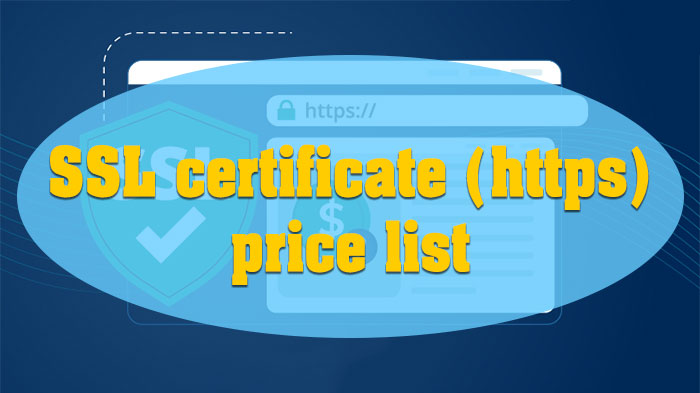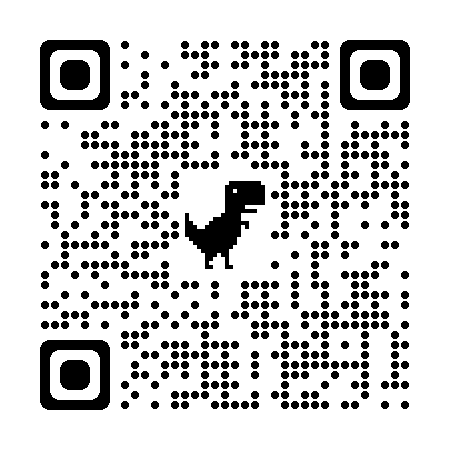SSL certificate (https) price list
- What is an SSL Certificate?
- SSL Certificate Pricing
- Benefits of an SSL Certificate
- Types of SSL Certificates
- Extended Validation (EV SSL)
- Organization Validation (OV SSL)
- Domain Validation (DV SSL)
- Wildcard SSL Certificate
- Unified Communications Certificate (UCC)
- How SSL Works
- Why Does Your Website Need an SSL Certificate?
- Protect Customer Data
- Avoid "Not Secure" Browser Warnings
- Secure Online Payments
- Enhance Brand Credibility
- How to Check If a Website Has an SSL Certificate
- What Happens When an SSL Certificate Expires?
- How to Purchase an SSL Certificate
- Conclusion
What is an SSL Certificate?
An SSL certificate (Secure Sockets Layer) is a crucial component of the SSL/TLS protocol, issued by a Certificate Authority (CA) to verify the identity of a web server and ensure a secure connection between the server and users. For websites optimized by VietSEO professionals, SSL is also essential for building trust and boosting search engine rankings.
An SSL certificate includes:
- Information about the server and its owner
- The issuing Certificate Authority (CA)
- A public key for encrypting data
When a website has an SSL certificate, data transmitted between users and the server is encrypted, preventing cyberattacks and data theft.
SSL Certificate Pricing
When it comes to securing your website, choosing the right SSL certificate is crucial for ensuring data protection and building trust with your visitors. Whether you're running an e-commerce platform or a business website, an SSL certificate helps to encrypt sensitive information, safeguarding it from cyber threats. At Viet SEO agency, we understand the importance of both security and SEO, which is why we offer expert guidance in selecting the best SSL certificate tailored to your needs, ensuring both your website's safety and improved search engine rankings.
Popular SSL Packages
| Service | Support Fee | Annual Maintenance Fee |
|---|---|---|
| RapidSSL | Free | 600,000 VND |
| GeoTrust Quick SSL Premium | Free | 2,800,000 VND |
| RapidSSL Wildcard | Free | 2,900,000 VND |
| GeoTrust True BusinessID | Free | 3,200,000 VND |
| GeoTrust True BusinessID with EV | Free | 5,800,000 VND |
| GeoTrust True BusinessID SAN (5 domains) | Free | 6,600,000 VND |
| GeoTrust True BusinessID With EV SAN (5 domains) | Free | 9,000,000 VND |
| GeoTrust True BusinessID Wildcard | Free | 12,300,000 VND |
Note: Prices do not include VAT. Free setup and support included.
Benefits of an SSL Certificate
An SSL certificate provides a range of benefits that are essential for any website, especially for businesses looking to build trust and secure user data. By encrypting the communication between a website and its visitors, it protects sensitive information such as login credentials, credit card details, and personal data from cyber threats. For VietSEO team, implementing SSL not only enhances security but also boosts your website's credibility in the eyes of both users and search engines, as Google prioritizes secure websites in its rankings. This can lead to increased trust, better user experience, and improved SEO performance.
- Identity Verification: Ensures users are accessing the legitimate website, preventing phishing attacks.
- Data Encryption: Protects sensitive information such as passwords and banking details from theft.
- Security Indicator Display: A padlock icon appears in the browser address bar, increasing visitor trust.
- SEO Boost: Google ranks HTTPS-enabled websites higher.
- Compliance with Security Standards: Required for financial institutions and e-commerce platforms to ensure transaction security.
Types of SSL Certificates
There are various SSL certificate types, including Domain Validated (DV), Organization Validated (OV), and Extended Validation (EV). DV offers basic encryption, while OV and EV provide higher validation and trust. For Viet SEO company, selecting the right SSL certificate is crucial for securing data, gaining user trust, and boosting SEO performance.
Extended Validation (EV SSL)
- Highest level of security, displaying the company name in the browser address bar.
- Commonly used by banks, financial institutions, and e-commerce sites.
Organization Validation (OV SSL)
- Displays business information in the certificate, enhancing trust.
- Suitable for medium and large enterprises.
Domain Validation (DV SSL)
- Quick issuance, verifying only domain ownership.
- Ideal for blogs and personal websites.
Wildcard SSL Certificate
- Secures both the main domain and all subdomains.
- Useful for businesses with multiple subdomains (e.g., shop.example.com, blog.example.com).
Multi-Domain SSL Certificate (MDC)
- Protects multiple domains under a single certificate.
- Cost-effective for businesses managing multiple websites.
Unified Communications Certificate (UCC)
- Designed for Microsoft Exchange and Live Communications.
- Supports multiple domains on a single certificate.
How SSL Works
SSL operates through a process called "SSL Handshake", which includes the following steps:
- The browser requests a secure connection with the website.
- The server sends its SSL certificate to verify its identity.
- The browser checks the certificate and initiates encryption.
- Both parties exchange encrypted data securely.
This entire process happens in milliseconds, ensuring fast and secure connections.
Why Does Your Website Need an SSL Certificate?
A secure website isn’t just a nice-to-have; it’s essential for building trust with visitors and clients alike. By implementing an SSL certificate, you ensure that sensitive information is encrypted and protected, fostering confidence in your site’s security. VietSEO team understands how critical this trust factor is, especially in today’s digital landscape. With the right SSL setup, your website not only complies with best security practices but also enhances its reputation—ensuring visitors feel safe and confident while browsing or making transactions.
Protect Customer Data
SSL encrypts the connection between your website and its visitors, preventing sensitive information like passwords, emails, and payment details from being intercepted by malicious parties. This is critical for maintaining user privacy and data integrity.
Avoid "Not Secure" Browser Warnings
Modern browsers such as Chrome and Firefox display a “Not Secure” warning for websites without SSL, which can scare away visitors and harm your reputation. Installing an SSL certificate eliminates this warning and helps retain user trust—an essential factor in Viet SEO strategies that focus on improving user engagement and reducing bounce rates.
Secure Online Payments
If your website handles transactions or collects payment information, SSL is mandatory to comply with security standards like PCI DSS. It ensures that payment data is encrypted and safe from fraud.
Enhance Brand Credibility
Websites with SSL display a padlock icon in the address bar, signaling to users that the site is secure and trustworthy. This small visual cue significantly boosts brand credibility, especially for SEO-focused websites that rely on user trust to drive conversions.
For any business aiming to build a strong online presence—particularly those in the Viet SEO space—SSL is a critical step toward secure, optimized, and high-ranking websites.
How to Check If a Website Has an SSL Certificate
Ensuring a website has an active SSL certificate is essential for safe browsing and secure data transmission. One of the easiest ways to verify this is by looking for the padlock icon in the browser’s address bar and checking if the URL starts with "https://". If the padlock is missing or the browser shows a “Not Secure” warning, the site may not have properly installed an SSL certificate. Verifying SSL status is a simple but important step, especially for businesses aiming to build trust and protect user information online.
Check the Address Bar:
- If "HTTPS" and a padlock icon appear → The website is secure.
- If only "HTTP" or a "Not Secure" warning appears → The website lacks SSL.
Check Certificate Details:
Click the padlock icon in the browser to view SSL certificate details, including:
- Protected domain name
- Issuance and expiration dates
- Certificate Authority (CA)
What Happens When an SSL Certificate Expires?
When an SSL certificate expires, the website displays a "Not Secure" warning, discouraging visitors and damaging business credibility.
To prevent expiration issues:
- Renew SSL before it expires
- Use an SSL management tool for renewal reminders
- Regularly check SSL certificate validity
How to Purchase an SSL Certificate
SSL certificates can be purchased from Certificate Authorities (CAs) or web hosting providers.
Steps to Buy an SSL Certificate:
- Choose the right SSL type (DV, OV, EV, Wildcard, MDC, UCC)
- Generate a Certificate Signing Request (CSR) on your server
- Submit CSR to a CA for verification
- Install the SSL certificate on your website
SSL Issuance Time:
- DV SSL: Issued within minutes
- OV SSL: Issued within 1-3 days
- EV SSL: Issued within 1 week
Conclusion
An SSL certificate is no longer just an option—it’s a vital component of any modern, professional website. Not only does it safeguard sensitive data, but it also strengthens your site’s credibility, improves search engine rankings, and fosters visitor trust. Viet SEO agency knows the value of securing online connections and ensuring that every customer feels confident when interacting with your website. By implementing an SSL certificate, you’re making a commitment to security, reliability, and the long-term success of your online presence.