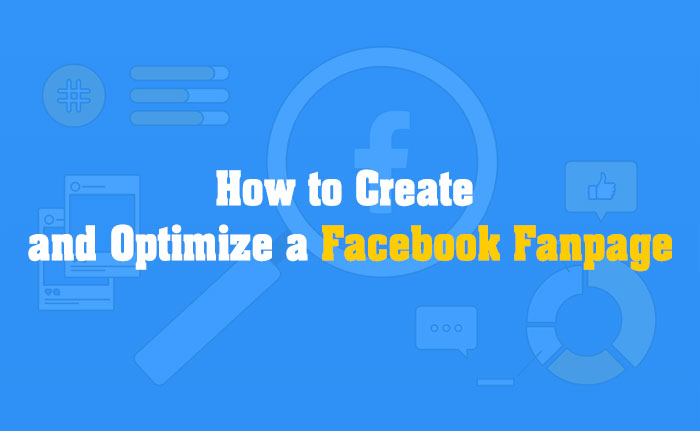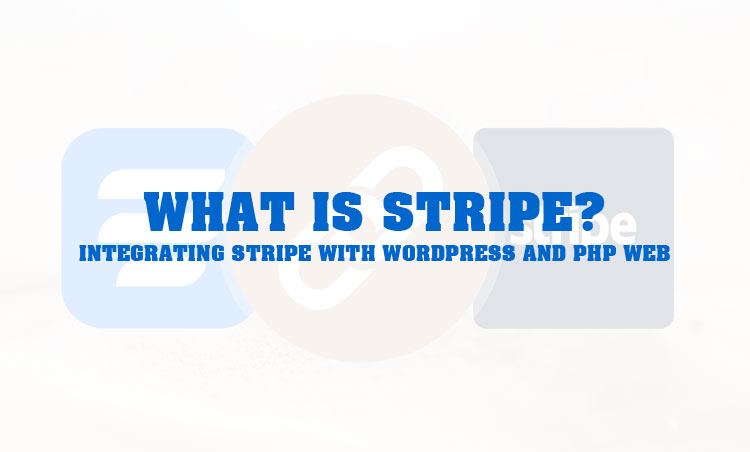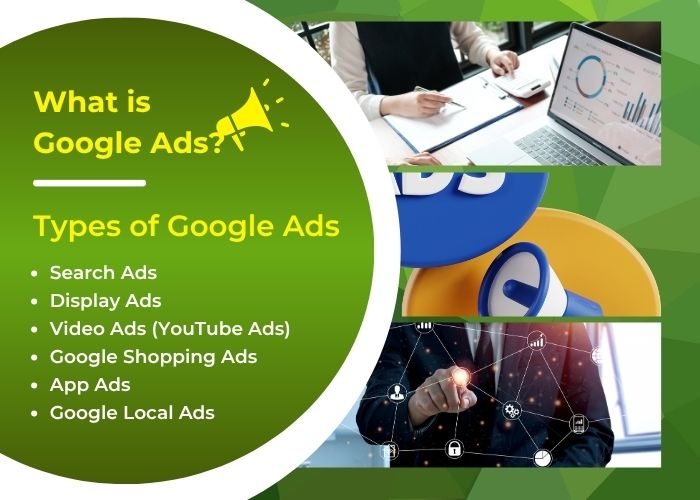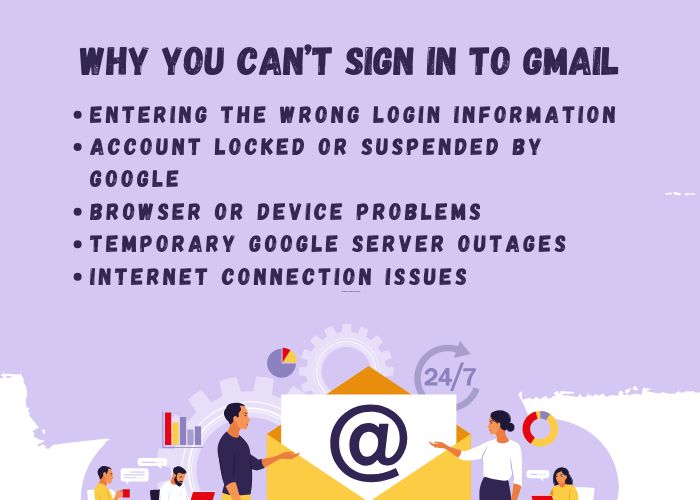Guide to Creating & Managing a Business Page on Facebook
Why Should You Create a Facebook Business Page?
Don't worry! Creating a Facebook Business Page is completely free and easy. A Business Page not only helps you grow your audience but also expands your business opportunities, including:
- Connecting with customers and building your brand.
- Integrating with Instagram Shop.
- Running Facebook ads to reach your target audience.
Keep reading to learn how to set up your Business Page correctly. Or, if you prefer learning through videos, check out our detailed 10-minute tutorial.
What is a Facebook Fanpage?
A Facebook Business Page is a public profile designed for businesses, organizations, or individuals looking to promote their brand, often enhanced through the use of Vietnam SEO services to reach a wider audience.
📌 Customers can:
- Follow or "Like" the Page to receive the latest posts, images, and videos.
- Interact directly with brands, businesses, and content creators.
📌 You need a Business Page to:
- Run Facebook ads.
- Open a Facebook Shop.
- Use Facebook’s e-commerce tools.
How to Create a Facebook Business Page in 7 Steps
Creating a Facebook Business Page is a crucial step for establishing a strong online presence. By following 7 simple steps — and with the expert support of a Vietnam SEO company — you can set up a professional page that attracts customers and builds your brand effectively.
Step 1: Create or Select a Personal Facebook Account
- Click on the 9-dot menu on Facebook.
- Select Create → Choose Page.
Step 2: Enter Basic Information
- Fill in the Page name, business category, and a short description.
Step 3: Complete Detailed Information
- Optionally add business hours, website, phone number, and address.
- If you don’t want to display your phone number or address, you can leave them blank.
Step 4: Add Profile & Cover Photos
- Profile picture: Use a brand logo with a minimum size of 170x170px.
- Cover photo: Recommended size 851x315px (adjustable for events and promotions).
🎨 Tip: Use a bold background color to make your profile picture stand out.
Step 5: Add a Call-to-Action (CTA) Button
A CTA button allows customers to take immediate actions like:
- Visiting your website.
- Signing up for promotions.
- Booking appointments or placing orders online.
Example: Hootsuite uses the "Sign Up" button to direct users to their service page.
Step 6: Optimize Your Business Page
- Add your website & a short description in the About section.
- Connect WhatsApp for easier customer communication.
- Enable reviews to build credibility (Settings → Privacy → Page & Tagging).
- Customize Page tabs—hide unnecessary sections like Music, Books, etc.
- Create a custom URL (e.g., facebook.com/yourbrandname).
- Pin important posts such as promotions and special offers.
Step 7: Publish Your First Post
Your Page will attract more followers if it has engaging content from the start.
📌 Not sure what to post? Try:
- Your brand story.
- Product/service introductions.
- Behind-the-scenes photos, customer testimonials.
How to Add an Admin to Your Facebook Page
Knowing how to add an admin to your Facebook Page is essential for better management and teamwork. With guidance from a professional SEO Vietnam Agency, you can ensure your page is optimized and operated efficiently by the right team members.
Step 1: Log in as the Page
- Click on your Facebook profile picture → Select the Page you want to manage.
Step 2: Access Page Roles
- Go to Professional Dashboard → Select Page Access.
Step 3: Choose the Access Level
📌 5 main access types:
- Full Access: Complete control over the Page.
- Task Access: Limited to specific tasks.
- Community Manager: Moderates comments and removes followers.
- Business Manager Access: Manages the Meta Business Suite account.
- Partner Access: Helps with ad management and data analysis.
Step 4: Add an Admin
- Click Add New → Enter the name or email of the person you want to add.
- Recommendation: Invite via email to avoid fake accounts.
Viet SEO's Guide on How to Delete a Facebook Page
If you no longer need your Facebook Page, you can either temporarily disable it or permanently delete it. Vietnam SEO experts often recommend carefully considering your strategy before making this decision to avoid losing valuable online presence.
Option 1: Temporary Deactivation (Recommended)
- The Page will be hidden from searches but can be restored anytime.
- Simply log in again to reactivate the Page.
Option 2: Permanent Deletion
- Warning: This action cannot be undone. Make sure to download your data before proceeding.
- How to do it: Settings → Privacy → Facebook Page Information → Delete Page.
Frequently Asked Questions (FAQ)
1. Is there a difference between a Facebook Page and a Business Page?
No, both refer to the same thing—a Facebook profile for businesses.
2. Is creating a Facebook Business Page free?
Yes! However, if you want to run ads, you’ll need to pay for Facebook Ads.
3. Can I separate my Business Page from my personal Facebook account?
Yes. A personal account is only needed to create & manage the Page, but it won’t be publicly visible.
4. What is the recommended Facebook cover photo size?
851x315px.